JTOOLS INTERVAL FILE GENERATOR
JTools Table of Contents
Project Location: \JTools_IntervalFileGenerator
The JTools_IntervalFileGenerator allows you to dump trade interval data (bar
data) for the entire universe of symbols in almost any fashion you desire. The
system gathers information from NxCore Trade messages for the interval data.
The application can be run from state files generated just before or at the
desired time. Fields generated and field order, as well as symbol types (IE
Equities, Futures, Indexes, etc) are determined by the usage strings (see below
for a complete list of possible fields).
The JTools Interval Generator also combines the functionality of the JTools
Batch Processor to make processing data which spans days, months or
years trivial.
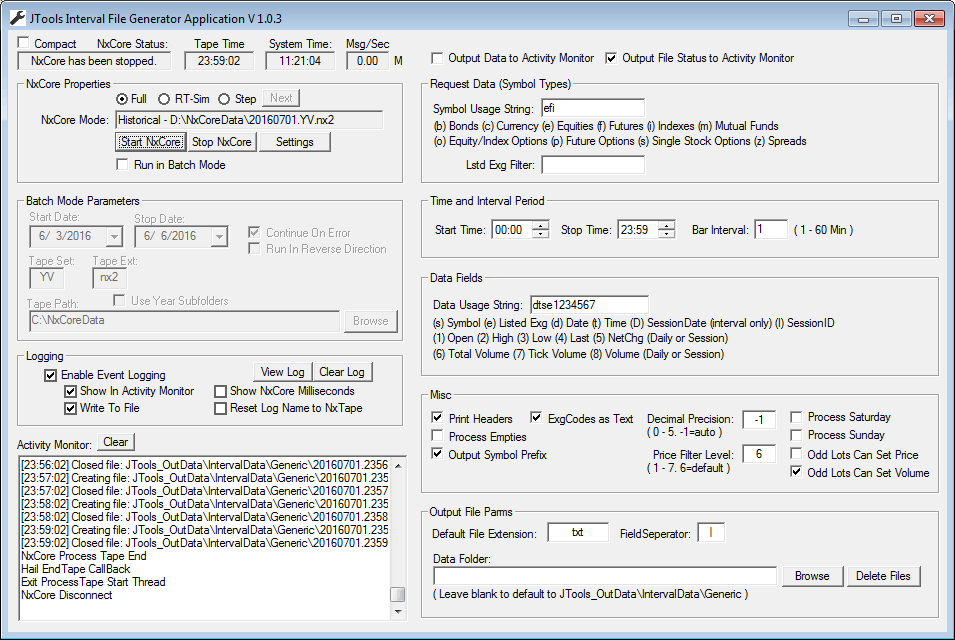
Interval data timestamps will mark the beginning of the interval. For instance,
if 5 minute interval data is chosen, an interval at 9:30 will contain data from
9:30:00 through 9:34:59. The Open price reflects the first price recorded for
the specific interval. The last price will represent the last price recorded
for the specific interval. The high and low price reflect the highest price and
lowest price during the specific interval. Volume will reflect the total volume
accumulated during the specific interval.
Request Data Parameters:
- Symbol Usage String - Possible values:
(b) Bonds (c) Currency (e) Equities (f) Futures (i) Indexes (m) Mutual Funds
(o) Equity/Index Options (p) Future Options (s) Single Stock Options (z)
Spreads
- Listed Exg Filter - blank=Include all exchanges. If only specific
exchanges are desired, enter those exchange here, comma separated. IE for NYSE
and NQEX - 3,12
|
Time and Interval Parameters:
- Start Time (HHMM) - Time that the application will start
collecting/generating interval data. Example - "09:30".
- Stop Time (HHMM) - Time that the application will stop
collecting/generating interval data. Example - "16:00".
- Bar Interval (1-60) - Amount of minutes each interval represents.
|
Data Parameters:
- Data Usage String - Possible values:
(s) Symbol (e) Listed Exg (d) Date (t) Time (S) Session Date (1) Open (2) High
(3) Low (4) Last (5) NetChg (6) Total Volume (7) Tick Volume (8) Daily (or
Session) Volume (/) Blank Field.
The field order of the output data will match the field order of the Data Usage
String supplied.
|
Misc Parameters:
- Print Headers - Print headers in output file if checked.
- Exg Codes as Text - If checked, exchange codes are output as text,
otherwise they are output as numeric.
- Process Empties - If checked issues with no data for the interval
will be included and zeroed. If unchecked, only intervals where trading data
was recorded will be output.
- Output Symbol Prefix - If checked symbol prefixes will be output
with the symbol.
- Decimal precision - ("0" - "5", "-1"
for auto based on price type).
- Price Filter Level - NxCore halt built in analysis on every trade
that can help determine possible erroneous pricing (which may cause spikes when
charting the data). One such item is the Filter Level field within the
NxCTAnalysis structure. You may see the full documentation for this
HERE.
For example, if you wish to for eliminate all trades with a filter level of 6
or higher, set the Price Filter Level to 6. Note that the volume for these
trades will still be included in the total interval volume, but the pricing
will be ignored.
- Process Saturday - If checked files will be generated on Saturday.
- Process Sunday - If checked files will be generated on Sunday.
- Odd Lots Can Set Price - Applies to Equities and Equity Options
only. Technically, Odd Lot trades are not eligible to set the last sale price
(although volume is considered in official total volume) and therefore do not
set any pricing fields in the interval data.
However, in some equities it may be advantageous to include Odd Lot pricing,
esp. in illiquid stocks where trading is thin and odd lots may in fact be the
only trades in a specific interval.
Enable this option if you wish to have odd lots included in the interval
pricing.
- Odd Lots Can Set Volume - Applies to Equities and Equity Options
only. Technically, volume from Odd Lot trades are included in the current
official total volume. (although are not eligible to set the last sale
price).
Some of our users however desire to have Odd Lot volume excluded from the
interval volumes generated.
Disable this option if you wish to have odd lot volume excluded from interval
volume.
|
Output File Parameters:
- Default File Extension - The default file extension to use for
filenames.
- Field Separator - A single character used to separate data fields
within the files.
- Data Folder - Folder data files are created in.
If left blank, the output files will be generated in the sub-folder
JTools_OutData\IntervalData\Generic. The sub-folder will be located in the same
folder that the application runs from.
- Delete Files - Deletes all files in the Data Folder with filenames
ending with ".IFGSIO.<Default File Extension>" .
You will be asked when pressing this button if you are sure, before the
deletion occurs.
|
Batch Mode Parameters:
- Run in Batch Mode - If checked, batch parameters become enabled and
allow the application to process files in a "Batch Mode". If
unchecked, individual files or realtime mode may be chosen in the standard
settings window.
- Start Date - Date of the first historical file to be processed.
- Stop Date - Date of the last historical file to be processed.
- Tape Set - The NxCore 2 or 3 letter tape set code.
- Tape Ext - The NxCore tape extension (nxc, nx2 or nx3).
- Tape Path - Path to the historical tapes.
- Use Year Subfolders - Many users will organize their historical
tapes by year (such as Data\2016, Data\2015, etc). If 'Use Year Subfolders' is
enabled then the application will search in the Tape Path folder + the year
sub-folder for the specific NxCore historical tape file.
- Continue on Errors - If checked and an error occurs (such as a
missing file in the sequence) processing will continue with the next file. If
unchecked processing will stop on the first error encountered.
- Run in Reverse Direction - When selected, Batch processing will
occur from the stop date to the start date. If not selected batch processing
occurs from the start date to the stop date.
|
- Output Data to Activity Monitor - Output of the actual interval data
will be displayed in the activity monitor if checked. While this can be useful
to determine if data is actually being generated, it can severely impede
performance of the application.
- Output File Status to Activity Monitor - Output of the file write
status will be displayed in the activity monitor if checked. Note any file
errors will be reported regardless of this setting.
|
Project Location: \JTools_IntervalFileGenerator
JTools Table of Contents
|