JTOOLS 3D QUOTE/TRADE SEQUENCER (RealTime)
JTools Table of Contents
Project Location: \JTools_QTSequencer3D
The 3D Quote/Trade Sequencer is an extension of the
JTools_QTSequencer
application, bringing a new dimension to examining sequential quotes and
trades. Developed at Nanex to examine potential algorithmic patterns that may
not be obvious on a 2D display. Like the 2D version of the sequencer, the 3D
version plots every quote and trade by every reporting exchange sequencially as
they occur.
The key difference between the 3D and the 2D version of the sequencer is the
ability to now map each exchange seperately. In the 3D sequencer, time is
mapped on the Z axis, price is mapped on the Y axis, and the exchange is mapped
on the X axis. Trades will always be represented in the center of the X axis.
The sequencer comes in two flavors, the "Static" version and the
"Real-Time" version. The static version allows you to capture a
complete data set given a start time and amount of seconds to capture and let
you navigate through the quote/trade landscape as you see fit. The "Real
Time" version lets you do the same, but is always updating from the tape
and recycling old data with new data. This small tutorial is for the "Real
Time" version of the sequencer.
Showing quotes and trades. Quotes that are the NBBO are outlined in bright red
(best ask) or bright green (best bid):
Quotes, trades and quote ranges:
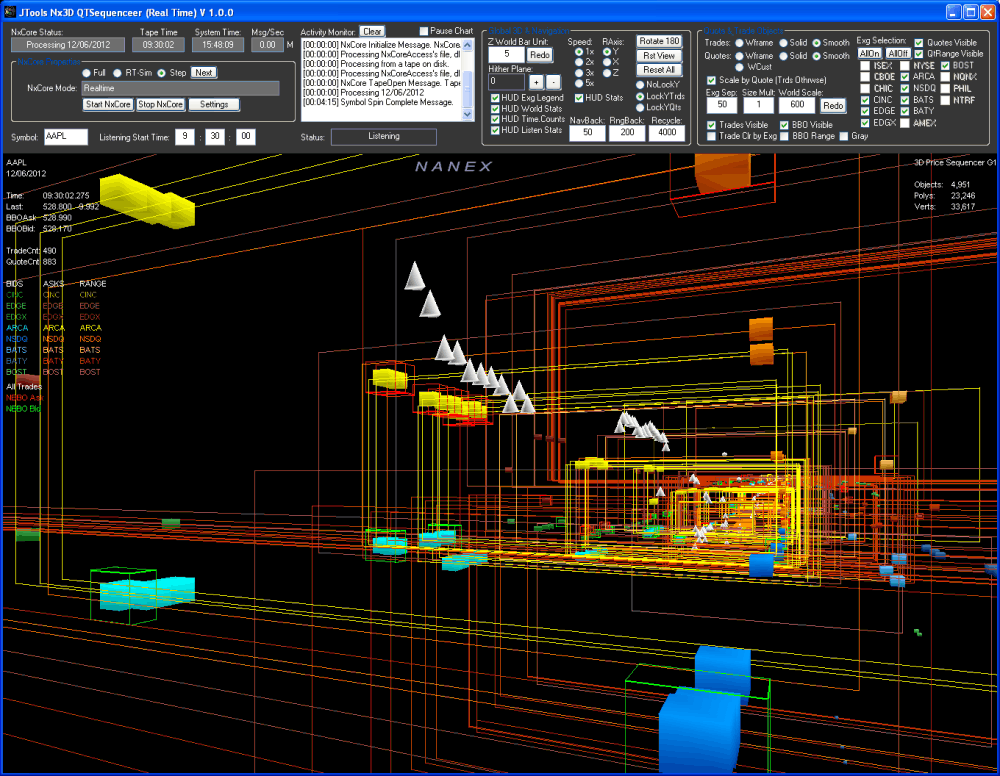
If you are not familar with the 2D JTools_QTSequencer charts,
please read
this
tutorial. The primary difference between the 2D sequencer and the 3D
sequencer is that each exchange is now separated on the x-axis. The following
image demonstrates this (only ask-quotes are shown for clarity):
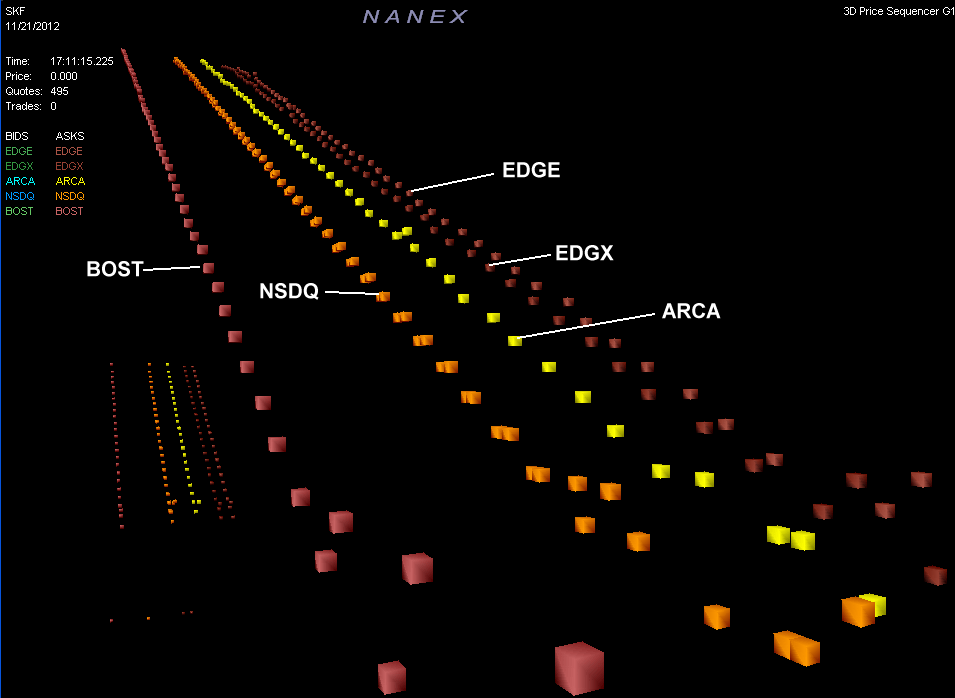
Symbol, Capture Time and Status:

- Symbol - Symbol of the future being plotted.
- Start Time - Time the sequence begins plotting.
- Seconds - Number of seconds to capture and plot.
- Status - Status of request (Complete, Symbol not Found, etc).
|
|
Global 3D
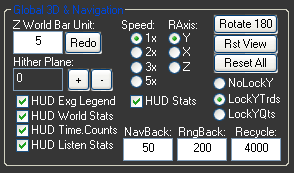
- Z World Bar Unit - How many units each item occupies on the Z-axis.
Once changed, pressing "Redo" will rebuild the current sequence with
the new value.
- Hither Plane + -- Hither plane distance.
- HUD Exg Legend - Toggles the exchange legend.
- HUD Wolrd Stats - Toggles stats about the 3D engine.
- HUD Running Stats - Toggles running stats as you navigate down the
timeline.
- HUD Listen Stats - Toggles stats regarding the entire sequence.
- HUD Stats - Toggles the symbol and date stats.
|
- Speed - Speed at which you navigate through the 3D world.
- R Axis- Axis to rotate on when navigating through the 3D world.
- Rotate View 180- Rotate the viewpoint 180 degrees.
- Reset All - Resets all settings to the defaults and rebuilds the
current scene..
- Rst View - Resets the viewpoint to the default position and
orientation.
- NoLockY - Do not lock viewpoint Y position.
- LockYTrades - Lock viewers Y position to the average trade price.
- LockYQtes - Lock viewers Y position to the average quote price.
- Nav Back - How many positions to go back when averaging prices for
navigation.
- Rng Back - How many positions to go back to determine the current 3d
price range.
- Recycle: - Number of object rows to view before the application
recycles quote and trade objects.
|
Quote and Trade Objects:
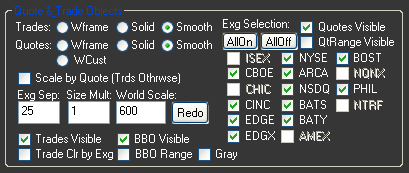
- Trades-Wframe - Display trade objects in wireframe.
- Trades-Solid- Display trade objects flat shaded.
- Trades-Smth - Display trade objects smooth shaded.
- Quotes-Wframe - Display quote objects in wireframe.
- Quotes-Solid- Display quote objects flat shaded.
- Quotes-Smth - Display quote objects smooth shaded.
- Quotes-WCust - Display quote in wireframe or shaded if the quote is
the NBBO.
- Scale by Quotes - If checked, objects are scaled (to World Scale) by
quote prices. If unchecked objects are scaled by trade prices.
- Exg Sep - How many units seperate each exchange quote row. Once
changed, pressing "Redo" will rebuild the current sequence with the
new value.
- Size Mult - Multiplier for trade and quote object size. Once
changed, pressing "Redo" will rebuild the current sequence with the
new value.
- World Scale - How much Y axis space prices should scale to. Once
changed, pressing "Redo" will rebuild the current sequence with the
new value.
|
- Trades Visible - Toggles trade objects on/off.
- Trades Clr by Exg - If checked trades are colored uniquely according
to the exchange they executed on. If unchecked all trades are colored the same.
- BBO Visible - If checked a bright wireframe object will encompass a
quote object.
- BBO Range - If checked a bright green wireframe object representing
the entire NBBO range will be shown.
- Gray - If checked (and BBO Range is checked) a dark gray wireframe
object representing the entire NBBO range will be shown.
- Quotes Visible - Toggle quote objects on/off.
- QTRange Visible - If checked, a wireframe object will be shown
representing the quotes entire bid-ask range.
- All On - Toggles all available exchange selections on.
- All Off - Toggles all available exchange selections off.
- Exchanges - Allows you to toggle individual exchanges on or off.
|
|
Symbol Convention:
Since this application is specific to equities, you may enter symbols with or
without the lowercase 'e'. Examples would be "eIBM" (the standard
NxCore convention for equities) or just "IBM". By default only US
Equities are used (although this can be modified by changing the exchange map
entries in the INI file).
If the symbol entered is not valid, a "Symbol Not Found" message is
displayed in the Name field.
Navigation:
Navigating through the 3D world is accomplished with the mouse in the following
manner:
- Holding the left button down and moving the cursor towards the top 1/2 of
the display moves you forward while moving the cursor towards the bottom 1/2 of
the screen moves you backwards.
- Holding the left button down and moving the cursor towards the left 1/2 of
the display moves you left while moving the cursor towards the right 1/2 of the
screen moves you right.
- Holding the right button down and moving the cursor towards the top 1/2 of
the display moves you up while moving the cursor towards the bottom 1/2 of the
screen moves you down.
- Holding the right button down and moving the cursor towards the left 1/2 of
the display rotates you left while moving the cursor towards the right 1/2 of
the screen rotates you right (the axis of rotation is dependant on which RAxis
setting you have chosen).
Colors:
You may change colors for he entire application by clicking on the application
icon in the upper left corner, and choosing 'Color Prefs':
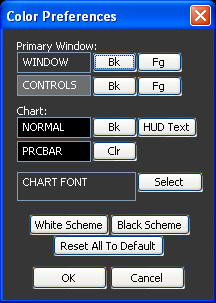
JTools Table of Contents
|