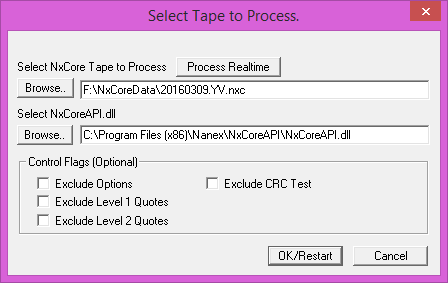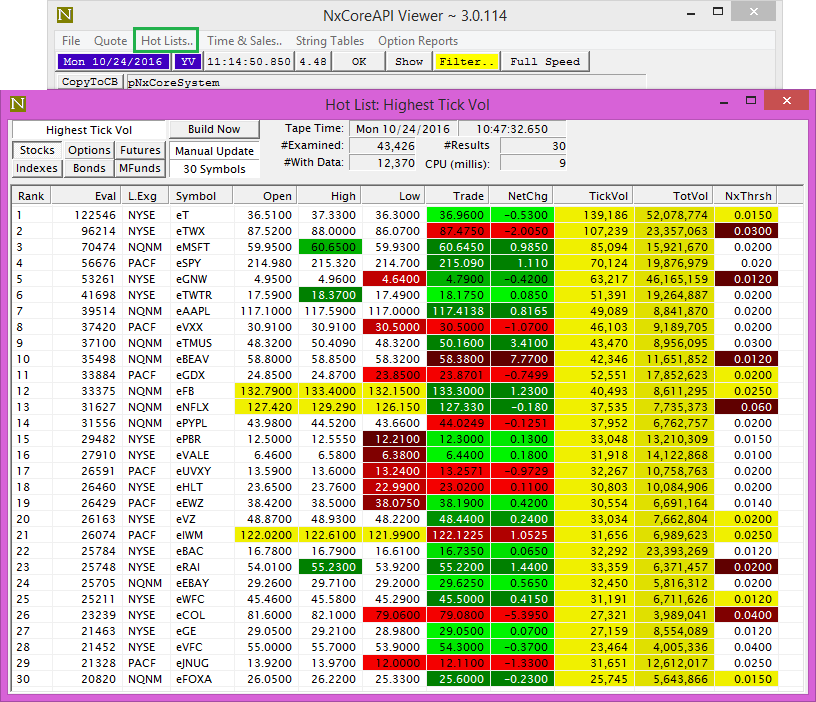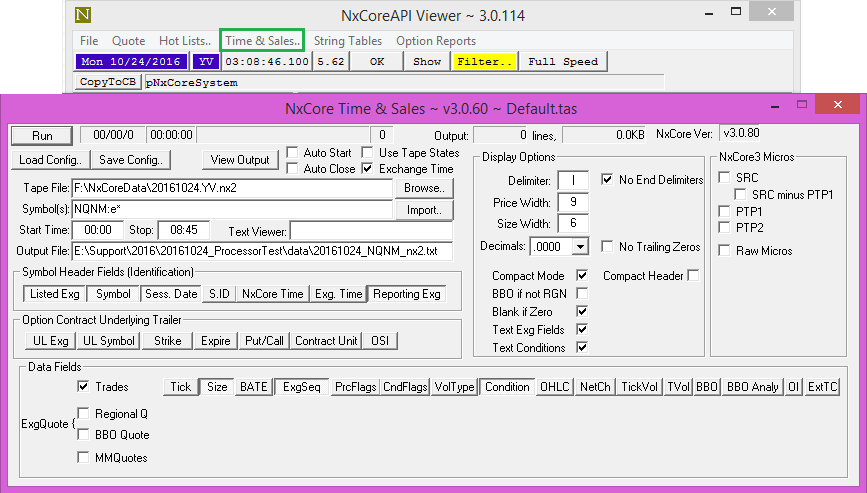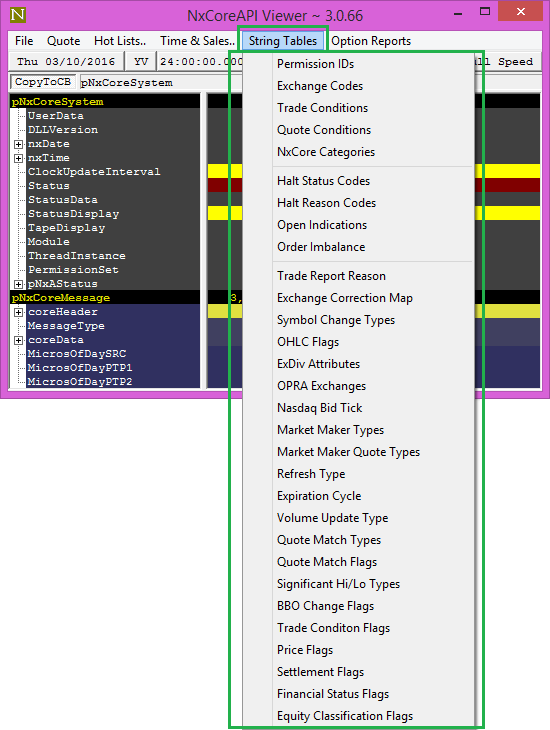NxCore API Viewer
NxCore Application Table of Contents
Default Location: \Nanex\NxCoreAPIViewer\
NxCore API Viewer provides a graphical way to visualize the NxCore API, as well as a number of handy settings and applications.
The following should serve as a small guide on the primary components of NxCore API Viewer.
The Main Application Window:
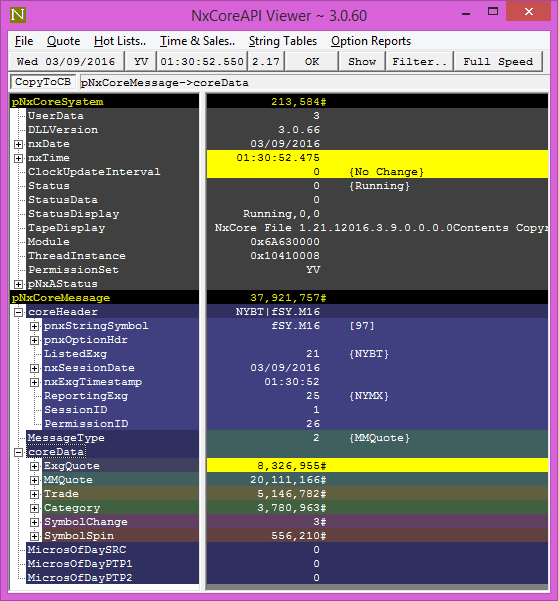 |
- File - Dropdown menu allowing several tape and documentation options.
- Quote - Menu to access Detail Quote and Option Montage applications.
- Hot Lists.. - Click to open Hot Lists application.
- Time&Sales.. - Click to open Time&Sales application.
- String Tables- Dropdown menu with #define dialogs.
- Option Reports- Dropdown menu with Date/Strike Codes and Previous Closing Matrix applications.
- Date - Date of the tape being processed. Blue background if processing realtime. Left-click for menu for list of recent tapes.
- Tapeset - Displays tapeset of current selected tape.
- Time - Time of last message processed. Blue background if realtime. Left-clicking will bring up drop-down with Save State Now and Go To Time options.
- Rate - Message processing rate in millions per second.
- Errors - Number of errors. OK means no errors.
- Show - Configure display options. Menu options include Tooltips, Hilites, C Language View and Auto Sizing.
- Filter - Filter configuration. Left-click to pop up Filter Tape Settings.
- Update Speed - Select update speed. Left click to drop down menu including Full Speed (as fast as possible), Step Mode (one message at a time), or a multiple of realtime speed.
- CopyToCB - Copy to clipboard. Select to copy contents of a string to clipboard as text which can be pasted to your document.
|
File Menu:

|
- Select Tape - Opens Select Tape To Process dialog. Hotkey to open this dialog without using the menu is F2.
- Restart Tape - Restarts the tape file from the beginning. Hotkey to restart tape without using this menu is F3.
- Browse NxCore Documentation - Opens NxCore API documentation in default web browser.
- Save Tape State - Opens NxCore drop-down menu offering options to save a state file now, manually, or at various intervals.
- About NxCore API Viewer.. - Opens pop-up showing information about NxCore API Viewer, such as version, build date, contact and author.
- Exit - Closes NxCore API Viewer.
|
- Process Realtime - Press this button to select the realtime feed.
- Select NxCore Tape to Process - Click the Browse button to select an NxCore tape anywhere on your computer.
- Select NxCoreAPI.dll - Click the Browse button to select the NxCoreAPI.dll you'd like to use.
- Control Flags (Optional) - Speed processing by excluding one or more of the following options:
- Exclude Options - Check to omit options data.
- Exclude Level 1 Quotes - Check to omit Level 1 quotes.
- Exclude Level 2 Quotes - Check to omit Level 2 quotes.
- Exclude CRC Test - Check to omit CRC checks.
|
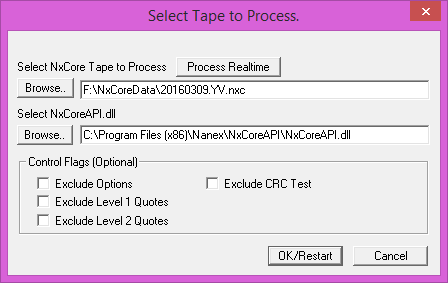
|
Filter Settings:

|
- Master Filter - Must be checked to enable filtering.
- Message Type Filter - Check the message types you wish to include:
- Include Status Messages - Display Status messages.
- Include ExgQuote Messages - Exchange Quote messages sent for every regular and BBO quote.
- Include MMQuote Messages - Market Maker/Level 2 Quote messages from Nasdaq, or for Nasdaq issues.
- Include Trade Messages - Display Trade messages.
- Include Category Messages - Display Category messages. Must be checked if using Category Filter.
- Include SymbolChange Messages - Symbol Change messages are sent when an issue changes symbol or trading venue. This occurs for each options contract in the series when an option symbol changes.
- Include SymbolSpin Messages - A Symbol Spin message is sent for each instrument that has traded prior to the start of the NxCore tape. Note that some symbols do not trade every day.
- Symbol Filter - Type in symbol, including prefix, to filter. Wildcards are not supported at this time.
- Category Filter - Checking enables only the Category selected in the dropdown. Can be left unchecked to receive all category messages.
|
- Symbol Types - Opens Show Symbol Types dialog, where instrument type can be selected by checking or omitted by unchecking.
- Listed Exchanges - Opens Select Listed Exchanges dialog, where listed exchanges can be selected by checking or omitted by unchecking.
- Reporting Exchanges - Opens Select Reporting Exchanges dialog, where reporting exchanges can be selected by checking or omitted by unchecking.
- Permission IDs - Opens Select Permission IDs dialog, which offers slightly more granular control than the Listed Exchanges or Message Type Filters. For example, here one could omit CME quotes but select CME trades.
|
Quote Menu:
Hot Lists:
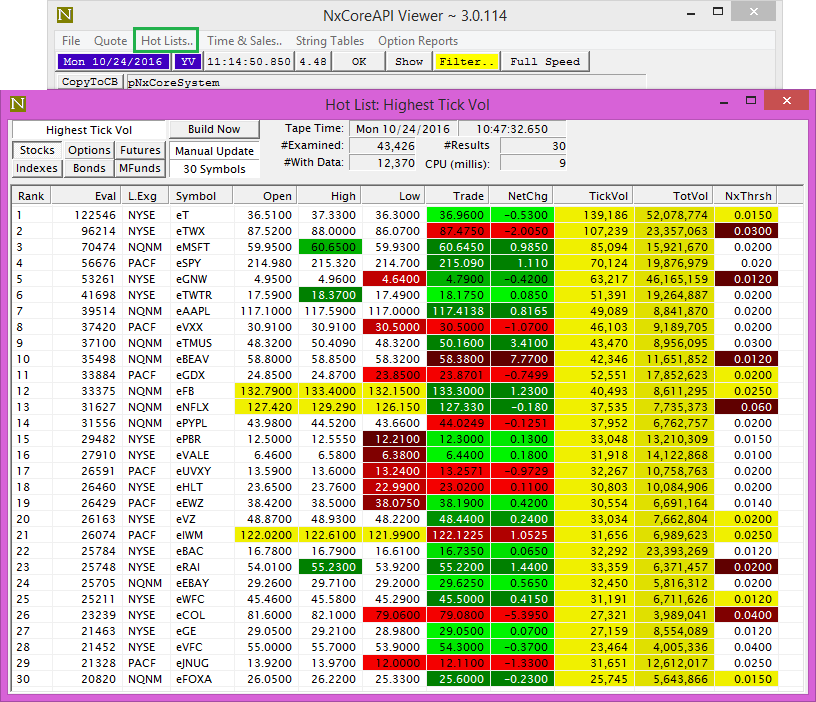
|
- Hot Lists - Click to launch Hot Lists application.
|
Time&Sales:
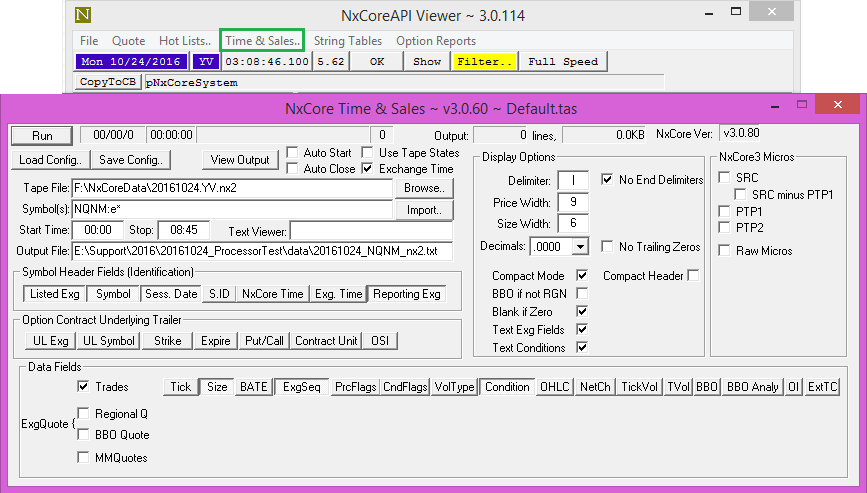
|
- Time&Sales.. - Click to launch Time&Sales application.
|
String Tables Menu:
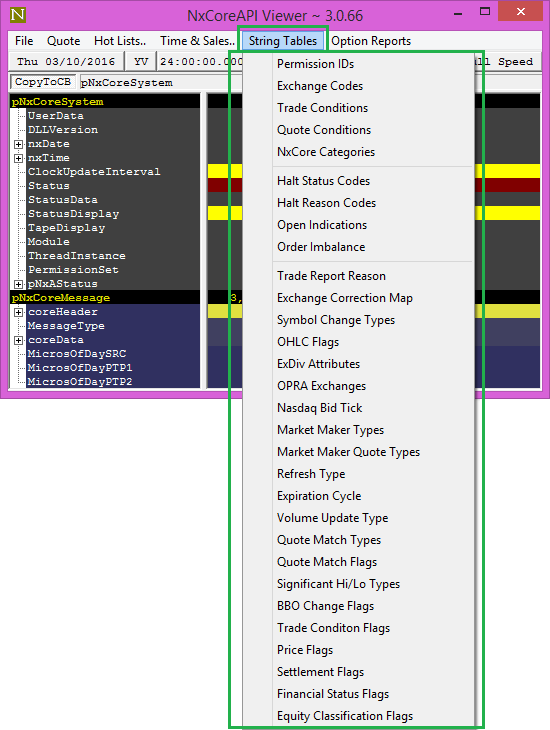
|
- Permission IDs - Provides Permission IDs table with #define and Copy to Clipboard options.
- Exchange Codes - Provides Exchange Codes table with #define and Copy to Clipboard options.
- Trade Conditions - Provides Trade Conditions table with #define and Copy to Clipboard options.
- Quote Conditions - Provides Quote Condditions table with #define and Copy to Clipboard options.
- NxCore Categories - Provides Categories table with #define and Copy to Clipboard options.
- Halt Status Codes - Provides Halt Status Codes table with #define and Copy to Clipboard options.
- Halt Reason Codes - Provides Halt Reason Codes table with #define and Copy to Clipboard options.
- Open Indications - Provides Open Indications table with #define and Copy to Clipboard options.
- Order Imbalance - Provides Order Imbalance table with #define and Copy to Clipboard options.
- Trade Report Reason - Provides Trade Report Reason table with #define and Copy to Clipboard options.
- Exchange Correction Map - Provides Exchange Correction Map table with #define and Copy to Clipboard options.
- Symbol Change Types - Provides Symbol Change Types table with #define and Copy to Clipboard options.
- OHLC Flags - Provides OHLC Flags table with #define and Copy to Clipboard options.
- ExDiv Attributes - Provides ExDiv Attributes table with #define and Copy to Clipboard options.
- OPRA Exchanges - Provides OPRA Exchanges table with #define and Copy to Clipboard options.
- Nasdaq Bid Tick - Provides Nasdaq Bid Tick table with #define and Copy to Clipboard options.
- Market Maker Types - Provides Market Maker Types table with #define and Copy to Clipboard options.
- Market Maker Quote Types - Provides Market Maker Quote Types table with #define and Copy to Clipboard options.
- Refresh Type - Provides Refresh Type table with #define and Copy to Clipboard options.
- Expiration Cycle - Provides Expiration Cycle table with #define and Copy to Clipboard options.
- Volume Update Type - Provides Volume Update Type table with #define and Copy to Clipboard options.
- Quote Match Types - Provides Quote Match Types table with #define and Copy to Clipboard options.
- Quote Match Flags - Provides Quote Match Flags table with #define and Copy to Clipboard options.
- Significant Hi/Lo Types - Provides Significant Hi/Lo Types table with #define and Copy to Clipboard options.
- BBO Change Flags - Provides BBO Change Flags table with #define and Copy to Clipboard options.
- Trade Condition Flags - Provides Trade Condition Flags table with #define and Copy to Clipboard options.
- Price Flags - Provides Price Flags table with #define and Copy to Clipboard options.
- Settlement Flags - Provides Settlement Flags table with #define and Copy to Clipboard options.
- Financial Status Flags - Provides Financial Status Flags table with #define and Copy to Clipboard options.
- Equity Classification Flags - Provides Equity Classification Flags table with #define and Copy to Clipboard options.
|
Copyright Nanex, LLC and Eric Scott Hunsader, 2003-
©. All rights reserved.
|